How to use Flipgrid to Keep up with Running Records
Keeping up with running records is a challenge for any teacher. Finding the time, organizing the data, keeping it all straight… it can quickly become an out of control nightmare. As a departmentalized third grade teacher, it is my responsibility to keep track of over 70 students reading data in a given year. Let me tell you, there is rarely enough time in a day to effectively teach small groups while gathering all the running records I know I need to be keeping.
So how to do I do it?
Enter my new best friend… Flipgrid!
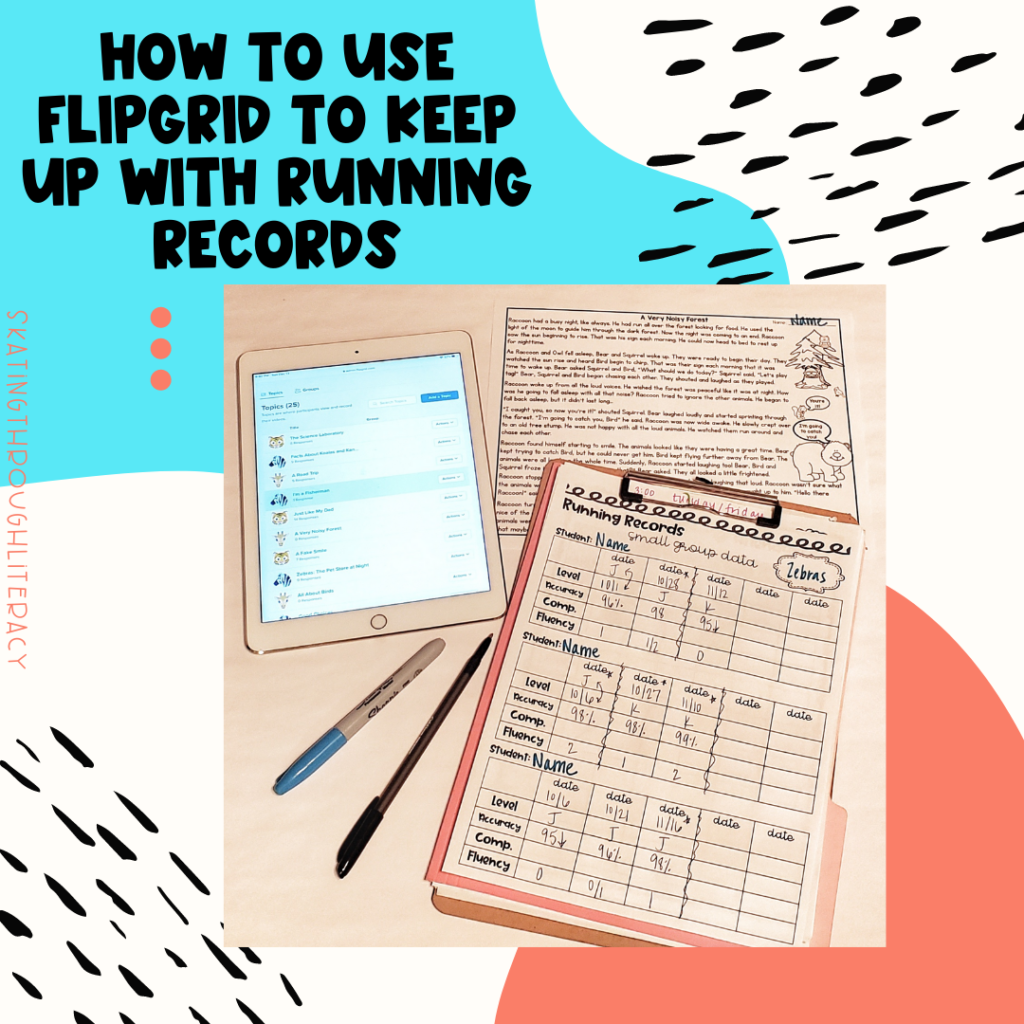
But how do I use Flipgrid? And what does that have to do with running records?
In this post, I will walk you through how to use flipgrid to consolidate the amount of time you spend collecting running records.
What are Running Records? And why do I need them?
Let’s start with the basics: what are these records and why are they important? Keeping up to date and accurate reading records is an essential part of tracking student growth and planning for future instruction. Running records let you track if your instruction is working, where students are performing, and if students are ready to move to the next level.
When taking a running record, I make sure to get a data point on each of the following:
- The date
- The level of text a student read
- How accurate the student was
- How fluently the student read the text
- If time permits- Their comprehension of the text
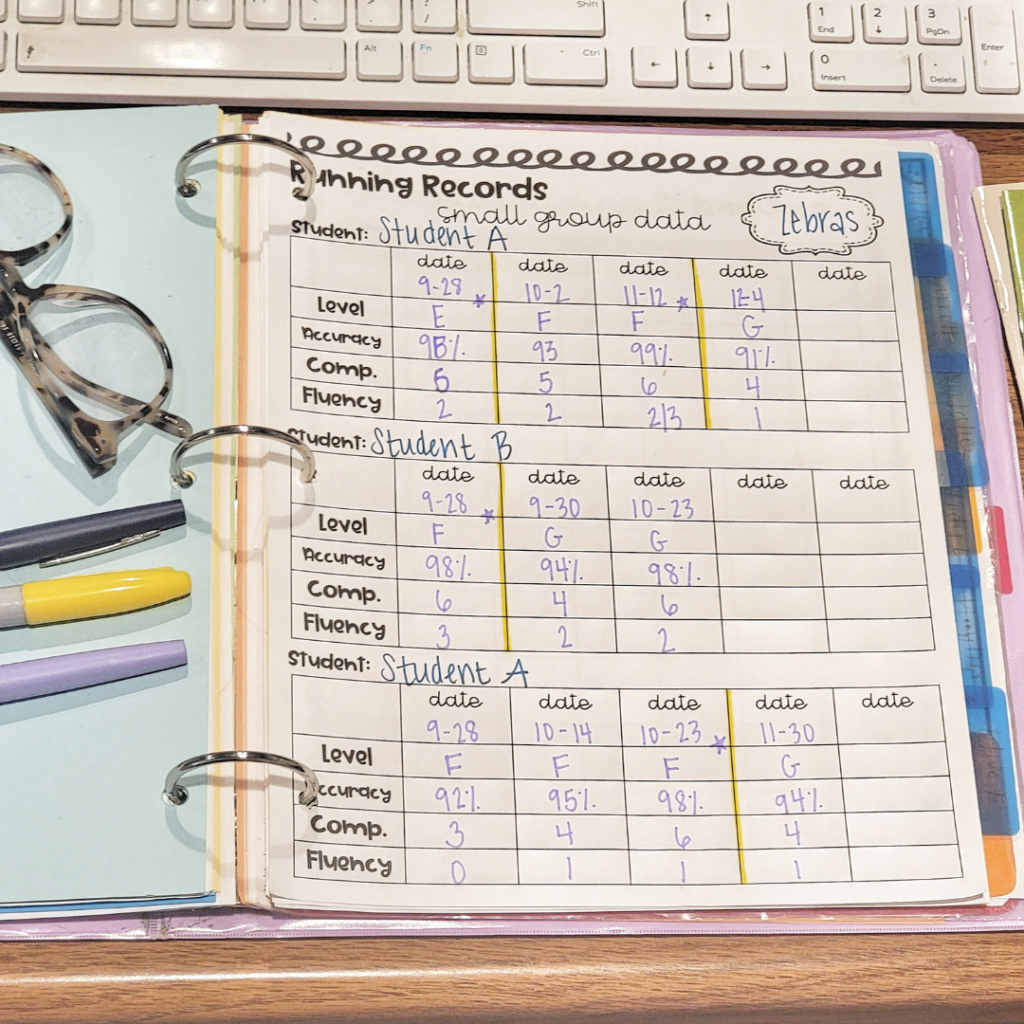
Even though my students are completing these running records digitally, I keep the records in my binder. Call me old school but there is something about having my data points in front of me that helps me organize the information in my brain.
You can snag your own copy of this running record organizer for FREE as a part of my guided reading lesson plan template.
Now tracking all of this information requires time. And lots of it. Which can be a huge problem with class sizes, time restraints, and overall chaos that comes with managing a classroom. Sometimes unique solutions are required to meet all the demands. And this is where we introduce flipgrid.
What is Flipgrid?
In a nutshell, Flipgrid is an online platform students can use to create videos of themselves. Flipgrid can be used for an endless amount of educational activities within a classroom, allowing students to orally respond to questions, create creative videos such as commercials, participate in book talks and so much more. Need a Flipgrid account? Click here – accounts are free for educators and easy to set up. Along with the possibilities for student usage, Flipgrid can also be utilized by teachers as a place to digitally store and organize running records for your students. Let’s jump into how.
How to Use Flipgrid For Running Records
The first step towards gathering your running records is rounding up the leveled text you will use to collect your data. Many districts have leveled text or curriculums in which they require teachers to use for running records. Whatever text you decide to use then needs to be imported to the computer in a student friendly format. For my students, I simply put the text I want them to read into a word document that I share with them on google classroom. In this document, I include the text I want them to read as well as the comprehension questions that I want them to respond to.
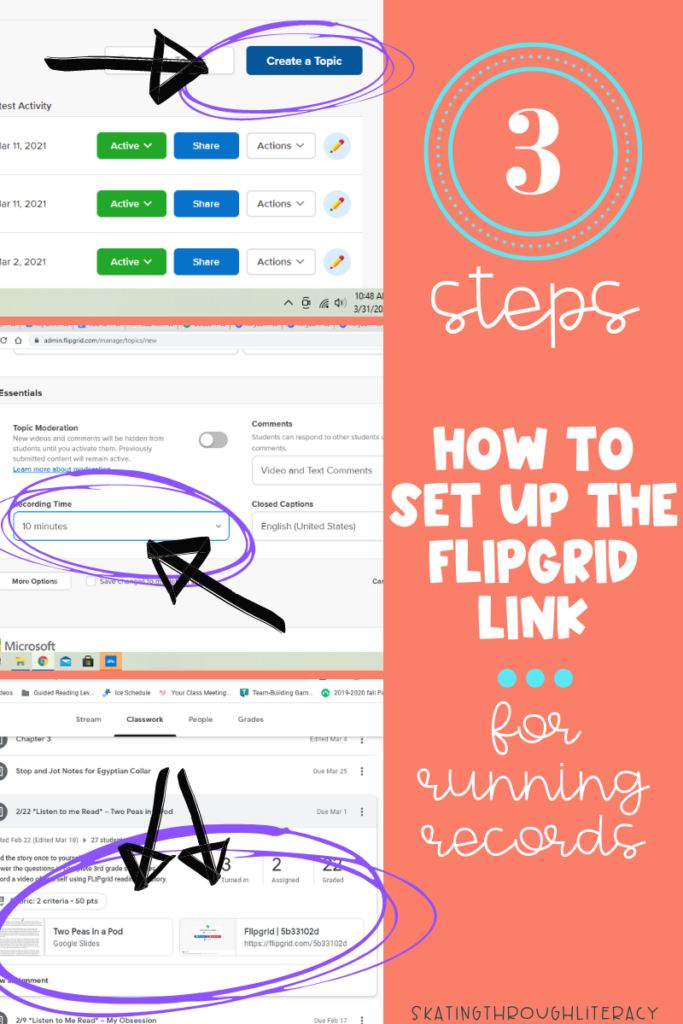
Once the text is in a student friendly format, I create a link on flipgrid I want the students to use. To do this:
- Click the green plus button to add a new assignment or create new assignment.
- Name the assignment the title of the story the students will be reading.
- Change the length of the video to the maximum time of 10 minutes to allow for all reading rates.
- Include a symbol for organizational purpose. (my reading groups are animals: giraffes, zebras, tigers, etc so I use an emoji for each group so they can easily find their groups)
- Copy the link.
- Add the link to the same assignment in google classroom with the document that has the reading attached so students have everything they need in one spot.
How do you gather and organize your records?
Now in order to get your record, simply print off your copy of the running record. Play the student video and record in the same way you would as if the student was reading to you in real time. Now doing this for every student, every time is far too much. Most best practices advocate having one data point each month. To accomplish this, I assign a new leveled passage each week to my students. Every week they record themselves reading and responding to the assigned text. I choose a handful of students each week to actually gather the running record point from. Each week I rotate which kids I take the record from. When I have a data point for everyone, I return to the beginning and start again.
Another benefit of these records being recorded digitally is you have a recording of the errors students make while reading. This is reflected in the accuracy score. When students struggle with accuracy, I always turn to a phonemic awareness assessment to determine where the issue might be. If you want more information on targeting student’s accuracy errors be sure to check out my free workbook 7 Steps to Revamp your Phonics Instruction.
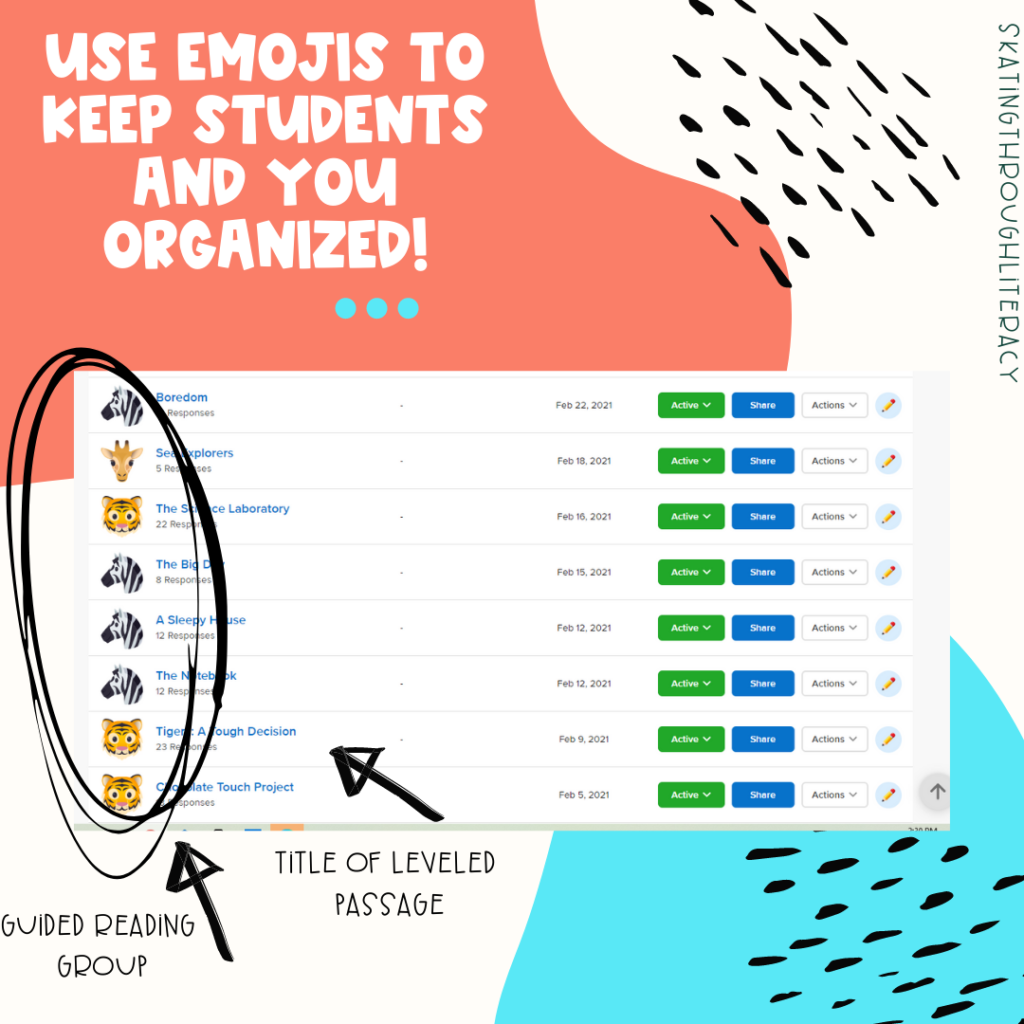
One of the best parts of flipgrid is it will automatically keep all of these videos for as long as you would like. This is like keeping the paper copy of the running record, but this is even better because it contains the actual student reading the passage. To keep my flipgrid as organized as possible with all these records, I use emojis to help both the students and myself! Each of my groups is an animal. That animal emoji is the icon they look for both in google classroom and on flipgrid for their assignments. This helps make the headache of virtual guided reading groups a little more manageable.
Want more information on how to structure virtual guided reading groups? Check out this blog post for 5 tips to help support you!
Now you’re ready!
There you have it! A virtual way to manage the demands of keeping track of running records. You now have a living breathing portfolio of a student’s reading overtime. Going to a team meeting? Take your student’s flipgrid along to show an example of a student reading. Having parent teacher conferences? Pull up a video to show parents how their student is performing.
Give it a try and let me know what you think!
Happy Reading!

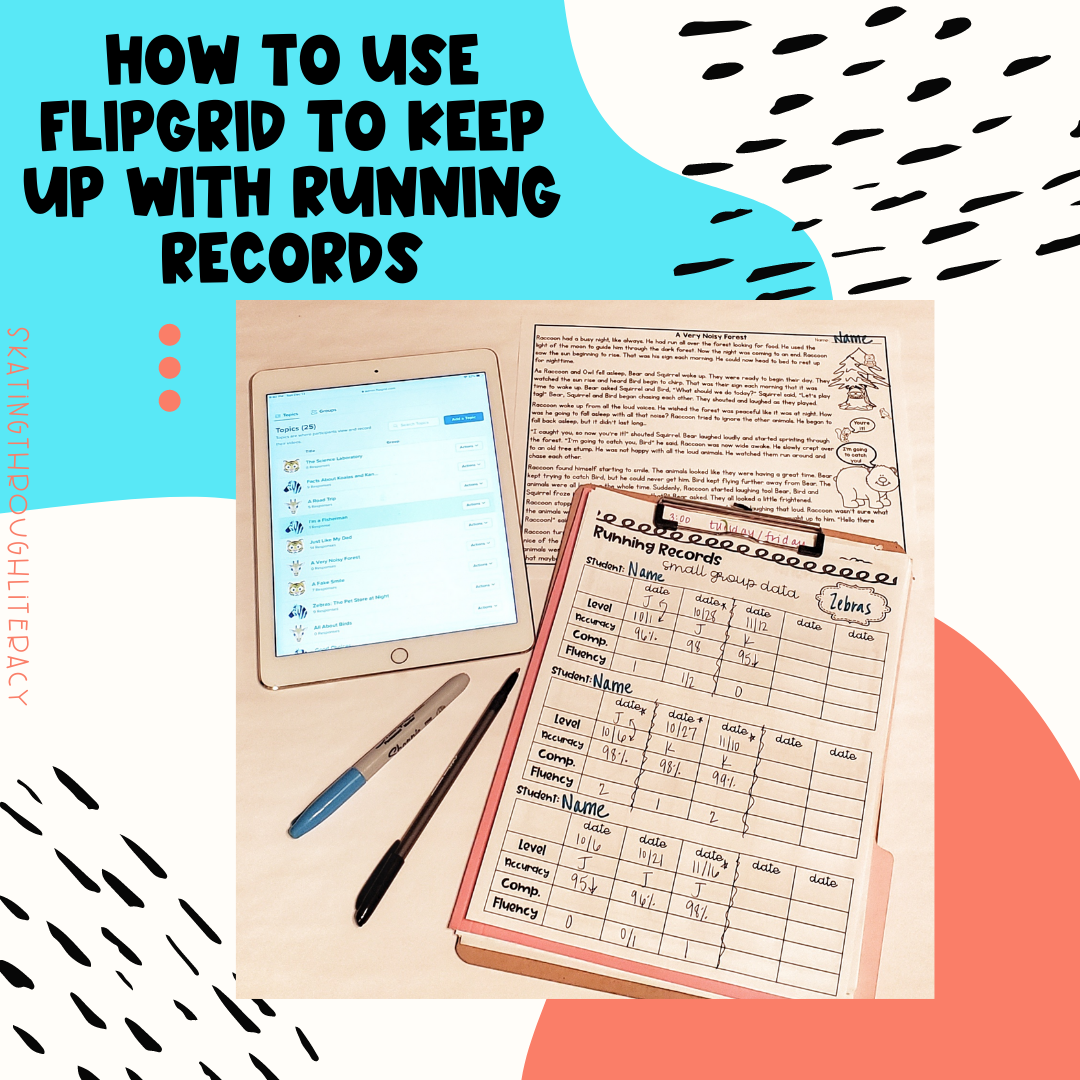
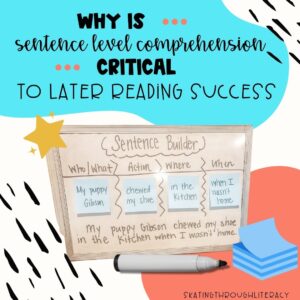
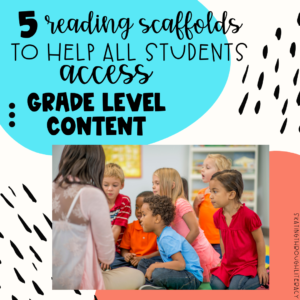
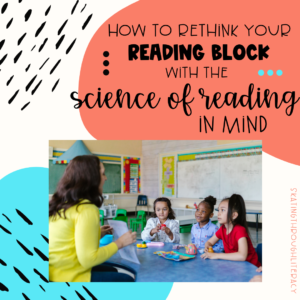

One Response
This is so great! I especially love that you have the student’s reading recorded for accuracy. You also have their responses to questions for comprehension so it’s easier to take better notes. Great idea! Can even be used while in person.